Dashboard & Projects
Last modified:
In this article, we'll briefly (but quite thoroughly) cover all the basics when it comes to the Dashboard section of the Graphite Space editor.
Upon completing this tutorial, you will be able to start a new project and move on to designing your first web page or an entire site.
1. Dashboard Overview
The Dashboard gives you a concise overview of everything happening in your Graphite workspace. From here, you can quickly create new projects as well as review, manage or even delete existing ones.
If this is your very first time visiting the Dashboard, it might seem a little... extra spacious due to the absence of any projects. So let's try and make this place a little more cozy by creating your first project.
2. Creating a New Project
If you do not have an active project at this point, then creating your first one can be done by clicking on the huge '+ New Project' button at the bottom of your screen. It's gigantic, so you can't miss it, but here's a screenshot for reference:
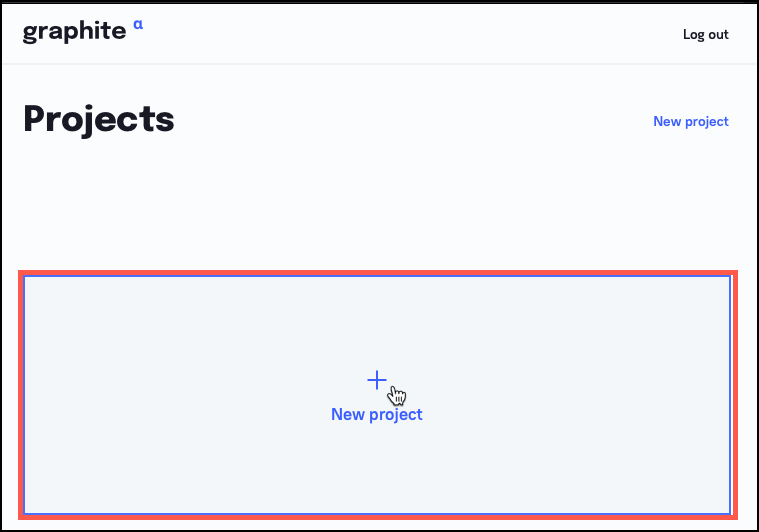
If you do have at least one project previously created, then the 'New Project' button gets a little bit more elusive (but a lot less intrusive!). But you can still find it in the top right corner of the interface (or top left if you're on a tablet), as shown in the screenshot below:
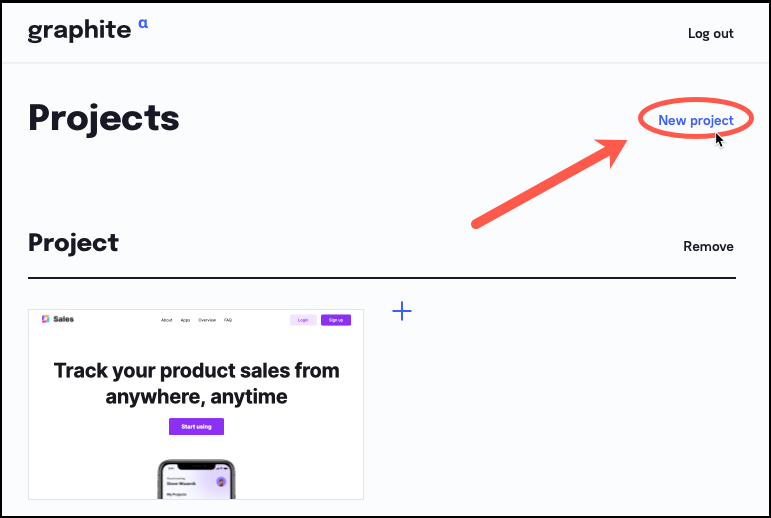
3. Creating a New Website
Now for the main part – creating your first web-site with Graphite. To do so, simply select the project that you would like to create a web-site for and click on the '+ Create site' card, as shown in the example below: This will open the site creation lightbox. From here, you have two options:-
Create a website from scratch
This option will let you start with a blank canvas and build your website bit by bit – until you're finally happy with what you see; -
Start with a Template
This option allows you to get a head start with one of our pre-made templates and customize it as much as you like. Extremely helpful if you're looking for a specific webpage layout or just want to get a quick result with minimum effort.
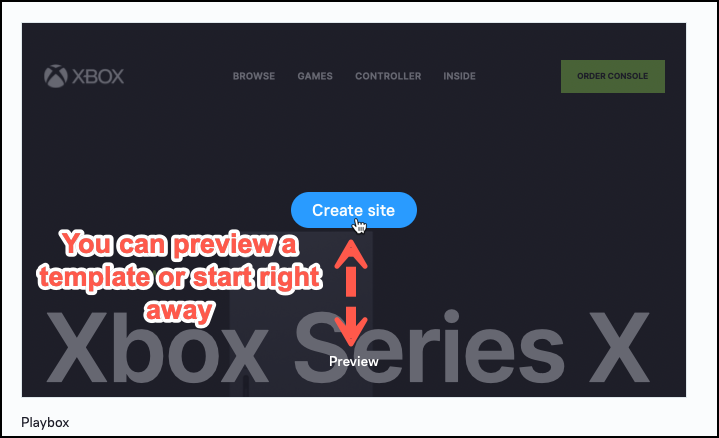
For the purpose of this tutorial, we highly recommend starting with a template for your first run. If you're feeling a little extra adventurous though, you can start building your first website from a blank canvas – that's cool too!
Please note, however, that for the sake of simplicity this guide will assume you started using Graphite with a template. The upcoming 'Editor 101' article and other tutorials in the Getting Started will use a template as a vivid example to help you get around Graphite on your first visit.